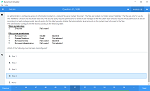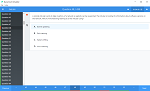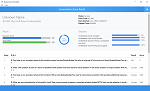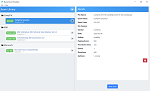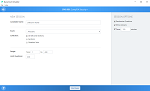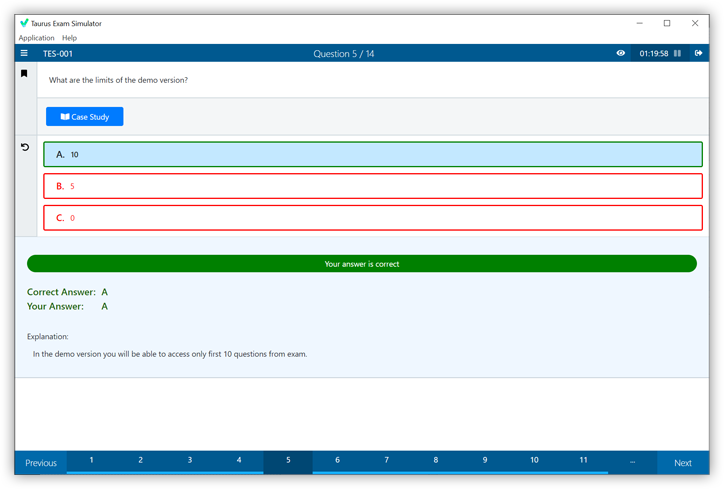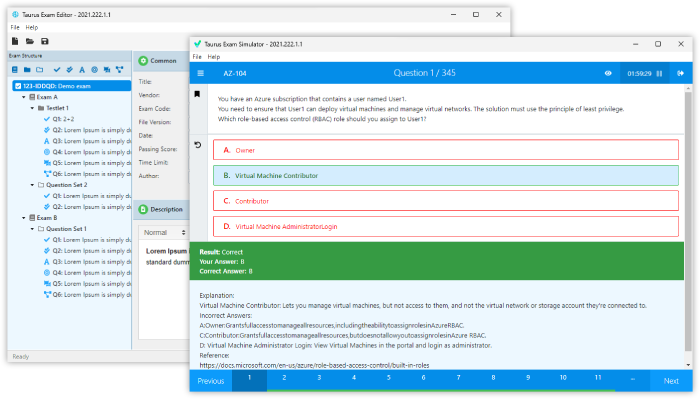Download Oracle.1z0-567.Train4Sure.2019-05-24.48q.tqb
| Vendor: | Oracle |
| Exam Code: | 1z0-567 |
| Exam Name: | Primavera P6 Enterprise Project Portfolio Management 8 Certified Implementation Specialist |
| Date: | May 24, 2019 |
| File Size: | 3 MB |
Demo Questions
Question 1
A Physical % complete activity has an original duration of 10, and a remaining duration of 10. The actual start is assigned to the activity. Physical % is updated to equal 80%. What is the remaining duration for this activity?
- 80
- 10
- 2
- 8
Correct answer: B
Question 2
Select two true statements about the Portfolio Analysis tab in Primavera P6 EPPM.
- Conducts a side-by-side comparison of an unlimited number of portfolios
- Conducts a side-by-side comparison of two projects
- Conducts a side-by-side comparison of two portfolios
- Conducts a side by-side comparison of one project displayed in different views
- Conducts a side by-side comparison of the same portfolio displayed in different views
Correct answer: CE
Explanation:
Note: Creating Projects on the Portfolio Analysis PageGenerally, you create projects while working on the EPS page in the Projects section of the application. However, it is also possible to create what-if projects while analyzing portfolios. During the process of evaluating a portfolio, you will often want to capture a new project idea. To create a project on the portfolio analysis page: 1) Click Portfolios. 2) On the Portfolios navigation bar, click Portfolio Analysis. 3) On the Portfolio Analysis page: a. Make sure you are working with the primary portfolio (at top or left) and not the comparison set for the next steps. b. In the Scenario list, select a scenario for your analysis. c. In the View list, select a portfolio view scorecard. d. In the scorecard, select a row where you want to add a new project. e. Click Add Project. 4) For the first project you create, if defaults are not already set, the Add Project dialog box appears: a. Select a default Parent EPS element. b. Select a default Responsible Manager. c. Click Select. 5) On the Portfolio Analysis page, click Save. Tip You can change the what-if project's Project Status field value on the General detail window of the EPS page. For example, you may later want to change a project from What If to Planned status. Note 2: A portfolio is a collection of projects. Group projects into portfolios so you can easily view data from more than one project at a time. Reference; P6 EPPM User's Guide, Creating Projects on the Portfolio Analysis Note: Creating Projects on the Portfolio Analysis Page
Generally, you create projects while working on the EPS page in the Projects section of the application. However, it is also possible to create what-if projects while analyzing portfolios. During the process of evaluating a portfolio, you will often want to capture a new project idea. To create a project on the portfolio analysis page:
1) Click Portfolios.
2) On the Portfolios navigation bar, click Portfolio Analysis.
3) On the Portfolio Analysis page:
a. Make sure you are working with the primary portfolio (at top or left) and not the comparison set for the next steps.
b. In the Scenario list, select a scenario for your analysis.
c. In the View list, select a portfolio view scorecard.
d. In the scorecard, select a row where you want to add a new project.
e. Click Add Project.
4) For the first project you create, if defaults are not already set, the Add Project dialog box appears:
a. Select a default Parent EPS element.
b. Select a default Responsible Manager.
c. Click Select.
5) On the Portfolio Analysis page, click Save. Tip You can change the what-if project's Project Status field value on the General detail window of the EPS page. For example, you may later want to change a project from What If to Planned status. Note 2: A portfolio is a collection of projects. Group projects into portfolios so you can easily view data from more than one project at a time.
Reference; P6 EPPM User's Guide, Creating Projects on the Portfolio Analysis
Question 3
Identify two formats available in the Capacity Planning chart.
- Stacked histogram
- Pie
- Area
- Variance
- Cost
Correct answer: AC
Explanation:
Working with the Capacity Planning Page Use the Capacity Planning page to perform What-if analysis, graphically change project forecast dates, and apply waterline analysis techniques to assist with critical, executive-level decision making. Before assessing capacity or demand on resources, create resource and role estimates for each project. During your analysis, you can create and update scenarios that provide varying snapshots of project and role allocation data. After conducting your analysis, you can create new portfolios containing only the projects that meet your planning criteria. When you choose to display a stacked histogram (A), area chart (C), or spreadsheet, the Capacity Planning chart displays the total at completion units or costs over time for the combination of selected roles and projects. Each of these charts contains the same information in different formats with a data stacking option for the projects and roles you select. Reference: Oracle Primavera P6, Working with the Capacity Planning Page Working with the Capacity Planning Page
Use the Capacity Planning page to perform What-if analysis, graphically change project forecast dates, and apply waterline analysis techniques to assist with critical, executive-level decision making. Before assessing capacity or demand on resources, create resource and role estimates for each project. During your analysis, you can create and update scenarios that provide varying snapshots of project and role allocation data. After conducting your analysis, you can create new portfolios containing only the projects that meet your planning criteria.
When you choose to display a stacked histogram (A), area chart (C), or spreadsheet, the Capacity Planning chart displays the total at completion units or costs over time for the combination of selected roles and projects. Each of these charts contains the same information in different formats with a data stacking option for the projects and roles you select.
Reference: Oracle Primavera P6, Working with the Capacity Planning Page