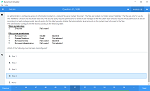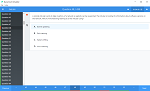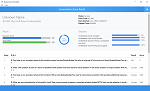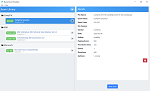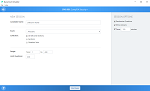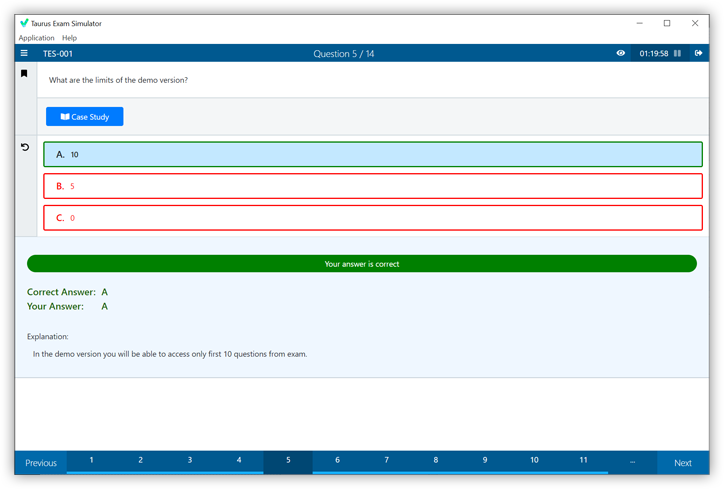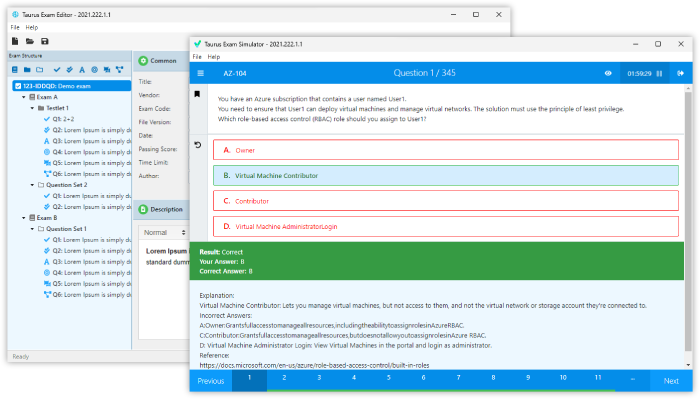Download IBM.C5050-408.Pass4Sure.2019-02-19.74q.tqb
| Vendor: | IBM |
| Exam Code: | C5050-408 |
| Exam Name: | IBM Worklight Foundation V6.2, Mobile Application Development |
| Date: | Feb 19, 2019 |
| File Size: | 680 KB |
Demo Questions
Question 1
An application developer wants to test the application inside Worklight Studio but with an external Liberty profile. Using the RUN As > Build Settings and Deploy Target command, the application developer configured the Worklight Server with the external Liberty profile.
Before the application developer can connect the application in Worklight Studio to an existing Liberty profile, which of the following must the application developer verify?
- In the worklight.properties file, the public WorkLightHostname is set to localhost or true public listening IP.
- In the worklight.properties file, the public WorkLightHostname is set to * (wildcar symbol) or true public listening IP.
- In server.xml of the target server, the host attribute inside the element is set to localhost or true public listening IP.
- In server.xml of the target server, the host attribute inside the httpEndpoint element is set to * (wildcard symbol) or true public listening IP.
Correct answer: C
Explanation:
To configure WebSphere Application Server Liberty profile for the Worklight Server administration manually, you must modify the server.xml file. Add the following global JNDI entries in the server.xml file: <jndiEntry jndiName="ibm.worklight.admin.jmx.host" value="localhost"/> <jndiEntry jndiName="ibm.worklight.admin.jmx.port" value="9443"/> <jndiEntry jndiName="ibm.worklight.admin.jmx.user" value="WorklightRESTUser"/> <jndiEntry jndiName="ibm.worklight.admin.jmx.pwd" value="WorklighRESTUserPassword"/> <jndiEntry jndiName="ibm.worklight.topology.platform" value="Liberty"/> <jndiEntry jndiName="ibm.worklight.topology.clustermode" value="Standalone"/> Where:ibm.worklight.admin.jmx.port is the HTTPS port. You can find its value in the httpEndpoint element of the server.xml file. References https://www.ibm.com/support/knowledgecenter/SSZH4A_6.2.0/com.ibm.worklight.installconfig.doc/admin/t_configuring_liberty_profile_for_wladmin_manually.html To configure WebSphere Application Server Liberty profile for the Worklight Server administration manually, you must modify the server.xml file.
Add the following global JNDI entries in the server.xml file:
<jndiEntry jndiName="ibm.worklight.admin.jmx.host" value="localhost"/>
<jndiEntry jndiName="ibm.worklight.admin.jmx.port" value="9443"/>
<jndiEntry jndiName="ibm.worklight.admin.jmx.user" value="WorklightRESTUser"/>
<jndiEntry jndiName="ibm.worklight.admin.jmx.pwd" value="WorklighRESTUserPassword"/>
<jndiEntry jndiName="ibm.worklight.topology.platform" value="Liberty"/>
<jndiEntry jndiName="ibm.worklight.topology.clustermode" value="Standalone"/>
Where:
ibm.worklight.admin.jmx.port is the HTTPS port. You can find its value in the httpEndpoint element of the server.xml file.
References
https://www.ibm.com/support/knowledgecenter/SSZH4A_6.2.0/com.ibm.worklight.installconfig.doc/admin/t_configuring_liberty_profile_for_wladmin_manually.html
Question 2
An application developer is testing an adapter that is retrieving data from a remote database. The developer can find no problems with the adapter and seems to be retrieving data from the database as designed. The quality assurance team insists that users are seeing each other's data.
Which adapter configuration setting does the application developer need to set to resolve this issue?
- Set the <authentication> element of the adapter to <basic/>.
- Set the connectAs attribute of the <procedure> element of the adapter XML file to endUser.
- Specify the proper userid in the <connectionPolicy> element of the adapter.
- Specify IGNORE_COOKIES as the cookiePolicy attribute in the <connectionPolicy> element of the adapter.
Correct answer: B
Explanation:
In order to support stateful backend HTTP adapter procedures can be configured to work in a connectAs=“endUser” mode. This mode means that a separate instance of HTTP session will be created for each client session. References: https://www.ibm.com/developerworks/community/blogs/worklight/entry/configuring_http_adapters_for_stateless_stateful_backend_connectivity_and_user_identity_propagation?lang=en In order to support stateful backend HTTP adapter procedures can be configured to work in a connectAs=“endUser” mode. This mode means that a separate instance of HTTP session will be created for each client session.
References:
https://www.ibm.com/developerworks/community/blogs/worklight/entry/configuring_http_adapters_for_stateless_stateful_backend_connectivity_and_user_identity_propagation?lang=en
Question 3
An application developer is concerned about how many requests may hit the adapter being created. The developer wants to ensure that the adapter can handle enough requests, but yet not allow requests to overwhelm the system.
What can the application developer do to limit the number of requests that an adapter will handle?
- In the web server configuration, specify number of requests for MaxClients.
- In the application server configuration, specify the number concurrent requests for the servlet engine.
- In the loadContraints element of the adapter XML file, specify the number of requests for maxConcurrentConnectionsPerNode.
- In the connectionPolicy element of the adapter XML file, specify the number of requests for maxConcurrentConnectionsPerNode.
Correct answer: D
Explanation:
Tuning Back-end Connections maxConcurrentConnectionsPerNode – The maximum number of concurrent requests that can be performed on the back-end application from the Worklight server node. The worklight server will create a thread pool with maxConcurrentConnectionsPerNode size for that purpose. This maxConcurrentConnectionsPerNode parameter is set in the adapter.xml in the connectivity entry. References:https://www.ibm.com/developerworks/community/blogs/worklight/entry/tuning_worklight_server?lang=en Tuning Back-end Connections
maxConcurrentConnectionsPerNode – The maximum number of concurrent requests that can be performed on the back-end application from the Worklight server node. The worklight server will create a thread pool with maxConcurrentConnectionsPerNode size for that purpose. This maxConcurrentConnectionsPerNode parameter is set in the adapter.xml in the connectivity entry.
References:
https://www.ibm.com/developerworks/community/blogs/worklight/entry/tuning_worklight_server?lang=en