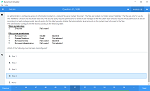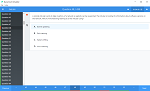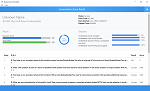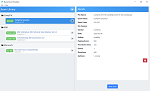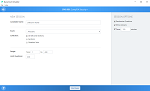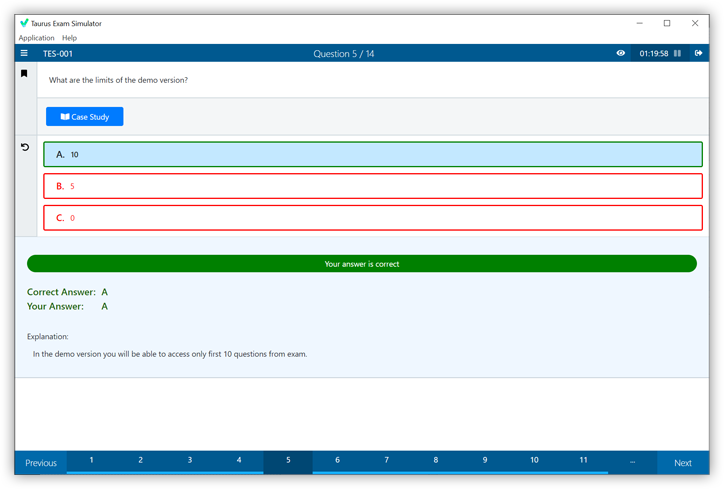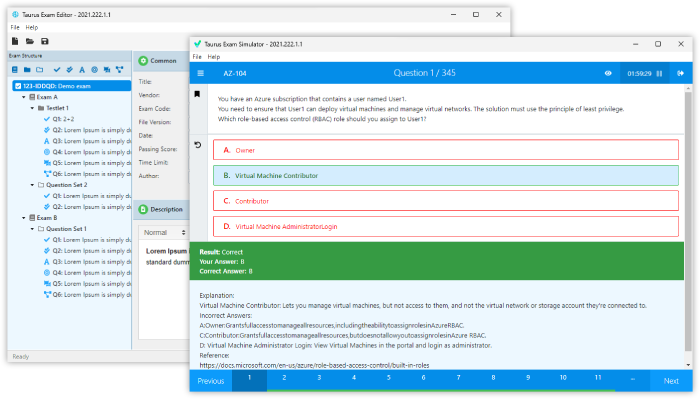Download IBM.C2150-624.TestKing.2018-09-26.48q.tqb
| Vendor: | IBM |
| Exam Code: | C2150-624 |
| Exam Name: | IBM Security QRadar SIEM V7.2.8 Fundamental Administration |
| Date: | Sep 26, 2018 |
| File Size: | 295 KB |
Demo Questions
Question 1
The event data collected by IBM Security QRadar SIEM V7.2.8 is being deleted after one month. The legal department required the data be kept for two months.
What can the administrator do to accommodate this requirement?
- Change the nightly backup Priority to “High”.
- Change the nightly backup to a monthly backup.
- Change the Default Event Retention Policy property field “Do not delete data in this bucket” to two months.
- Change the Default Event Retention Policy property field “Keep data placed in this bucket for” to two months.
Correct answer: D
Explanation:
When storage space is required - Select this option if you want events or flows that match the Keep data placed in this bucket for parameter to remain in storage until the disk monitoring system detects that storage is required. If used disk space reaches 85% for records and 83% for payloads, data will be deleted. Deletion continues until the used disk space reaches 82% for records and 81% for payloads. When storage is required, only events or flows that match the Keep data placed in this bucket for parameter are deleted. Reference: https://www.ibm.com/developerworks/community/forums/atom/download/Event_Flow_Retention_QRadar_72_AdminGuide.pdf?nodeId=593f2b31-a858-4210-b380-4674894a6ad9 When storage space is required - Select this option if you want events or flows that match the Keep data placed in this bucket for parameter to remain in storage until the disk monitoring system detects that storage is required. If used disk space reaches 85% for records and 83% for payloads, data will be deleted. Deletion continues until the used disk space reaches 82% for records and 81% for payloads.
When storage is required, only events or flows that match the Keep data placed in this bucket for parameter are deleted.
Reference: https://www.ibm.com/developerworks/community/forums/atom/download/Event_Flow_Retention_QRadar_72_AdminGuide.pdf?nodeId=593f2b31-a858-4210-b380-4674894a6ad9
Question 2
Which is an officially supported operating system for IBM Security QRadar SIEM V7.2.8 installations on customer supplied hardware?
- Ubuntu Linux
- Windows 2012
- Fedora Linux
- Red Hat Enterprise Linux
Correct answer: D
Explanation:
The IBM Security QRadar Application Framework SDK can be installed on Windows, Linux, or OSX operating system. Reference: ftp://ftp.software.ibm.com/software/security/products/qradar/documents/7.2.8/en/b_qradar_appframework_devguide.pdf The IBM Security QRadar Application Framework SDK can be installed on Windows, Linux, or OSX operating system.
Reference: ftp://ftp.software.ibm.com/software/security/products/qradar/documents/7.2.8/en/b_qradar_appframework_devguide.pdf
Question 3
An Administrator working with IBM Security QRadar SIEM V7.2.8 needs to assign a report to a group named Network Management.
What is the process for this task to be completed?
- Reports Tab -> Select report -> Actions -> Assign Groups -> Item Groups -> select Network Management -> Assign Groups
- Admin Tab -> Report Permissions -> select report -> Actions -> Assign Groups -> select Network Management -> Assign
- Reports Tab -> Select report -> Actions -> Assign Users -> User Groups -> select Network Management -> Assign Users
- Admin Tab -> Report Permissions -> select report -> Actions -> Assign Users -> select Network Management -> Assign
Correct answer: A
Explanation:
You can use the Assign Groups option to assign a report to another group 1. Click the Reports tab. 2. Select the report that you want to assign to a group. 3. From the Actions list box, select Assign Groups. 4. From the Item Groups list, select the check box of the group you want to assign to this report. 5. Click Assign Groups Reference: ftp://ftp.software.ibm.com/software/security/products/qradar/documents/7.2.8/en/b_qradar_users_guide.pdf You can use the Assign Groups option to assign a report to another group
1. Click the Reports tab.
2. Select the report that you want to assign to a group.
3. From the Actions list box, select Assign Groups.
4. From the Item Groups list, select the check box of the group you want to assign to this report.
5. Click Assign Groups
Reference: ftp://ftp.software.ibm.com/software/security/products/qradar/documents/7.2.8/en/b_qradar_users_guide.pdf